PCSOFT Blog
Tip of the Week: How to Download All of Your Media From Google Photos
If you use Google Photos to store your videos and photos, chances are that you’ve accumulated plenty of media that you’d be devastated to lose. For this week’s tip, we’ll discuss how you can download all of the media you’ve accumulated for your Google account and store it on a local device.
There are plenty of reasons why you would want to download your media. For one, backing up your media locally is a major best practice. This keeps a freak accident from destroying all of your precious memories (or memes). Furthermore, you may want to use photo or video-editing software to customize your photos to your liking. Fortunately, Google makes the download process pretty simple.
To get started, look for a tool called Google Takeout. It’s worth noting that you may not be able to use this feature if your company’s network or domain administrator has disabled Takeout, specifically for the purpose of making sure employees don’t take off with valuable files or sensitive information.
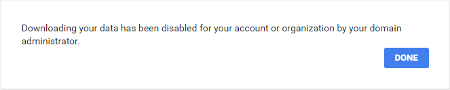
If you can use Takeout, you’ll be directed to a page where you can download all of your Google data associated with your Google apps. This may be more than you initially realized, as the list includes more than 20 Google products.
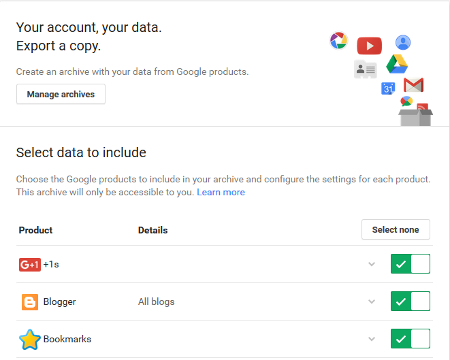
By default, all of Google’s apps will be selected and ready for download. You can deselect any apps for which you don’t want to download data from. Keep any apps checked green if you’d like to download data from them. For just Google Photos, make sure it’s checked green. Just hit Select all and select the box to the right of Google Photos.
Next, select Include all photo albums and click Next.
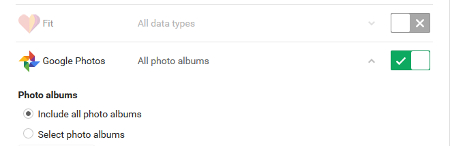
You’ll then have to choose which format you’d like to download your archive as. ZIP files are the most common format, but you can also choose TGZ and TBZ for larger download sizes. TGZ or TBZ allow you to download files up to 50GB in size, rather than the 2GB limit for a ZIP file.
Select Create archive and the download will begin. Depending on what you’re doing, you might want to close out of your web browser so that you can work on other tasks while the download finishes. It will continue to download in the background, so you can safely close out of your browser. Once the download has completed, you’ll be notified based on the delivery method you chose. The default is a download link via email.
Now that your Google data has been downloaded, all you have to do is open the ZIP archive with a program like 7-Zip (if your version of Windows doesn’t automatically do this). You can browse your pictures (or memes) at your leisure, knowing that you have a backed-up copy of them just in case of a data loss disaster.
For more tips and tricks like this, subscribe to our blog!


Comments